TL;DR: Slow website loading speeds can harm your SEO and affect your conversions. Dealing with this involves:
- Determining current website loading speed
- Website hosting matters
- Image optimization
- Optimizing and compressing your code and files
- Watching out for rendering and redirects
- Enabling browser caching
- Considering a CDN
You put a lot of work into creating your website and following best practices so that it ranks on Google or other search engines. But unless you optimize your website loading speed, it will still be difficult to keep visitors on your website.
Back in 2006, Amazon released a statistic that shocked the web development industry and has influenced how we think about page speed ever since. They reported that 100ms in added page load time cost them 1% in sales. In 2006, that would have equaled around $107 million. Today, that would mean billions of dollars for the ecommerce giant.
While, for most of us, 100ms isn’t going to have such a dramatic effect, even a few seconds’ delay will affect how your business performs. Statistics show that if your page takes three seconds to load, you’ll experience a 32% increase in bounce rate compared to a one-second load time.
If you move up to a five second delay, you’ll experience a 90% increase in the bounce rate. Six seconds will mean a 106% increase and just 10 seconds will result in an unbelievable 123% increase.
Beyond the impact on sales and visitors, page load speed is a key factor that Google uses to determine SEO rankings. This means that website loading speed will directly affect how many people see you in the first place.
Determining current website load times
Before you begin optimizing your website to make it faster, you should see how it is currently performing. Here are a couple tools you can use to help you:
- PageSpeed Insights. Google’s tool is among the most popular out there, allowing you to see your performance across both desktop and mobile. It will give you a score out of 100 alongside suggestions on how to improve. Any score above 80 is not bad but you should always strive for improvement.
- Pingdom. Pingdom is another free tool you can use to assess website speed. Your website will get a letter grade, which is a general indicator of how you’re doing. Like PageSpeed Insights, you will have recommendations about what you can change and it provides insights across geographies.
WordPress hosting matters
When it comes to self hosted websites, like WordPress, in the case of website speed, your hosting provider can make a major difference in how fast your website loads for visitors. When a new customer approaches us with a slow website, one of the first things we review is their hosting provider.
Not all host providers are created equal. Some overload their servers. Sometimes your website gets put on a server with a “noisy neighbor” (meaning another website on the same server is hogging server resources causing your website to run slowly). Some implement server cacheing by default for you so that some of the below tips aren’t even necessary.
As an example, one of our now existing customers originally was having issues with their website taking anywhere from 7 to 20 seconds to load. They were ready to spend serious money to have us help them optimize their website, however, we recommended they try switching to our hosting platform before diving into a large optimization project. Without doing any optimization, just migrating the site from their old host to us, reduced their load times to under 3 seconds!
While the below tips should still be useful, before wasting too much time, our number one suggestion is to try moving your website to an optimized hosting provider to see if the loading speeds can be decreased to acceptable levels without diving deeper.
How to decrease your website loading speed
There are many steps you can take to increase your overall website speed, and the tool you’ll use will outline recommendations. Below, we’ll go through how you address a few common issues.

Image optimization
Images can take up a lot of space on specific pages and are one of the easiest fixes to improve your load times. The best approach is to follow best practices when uploading new images to your website or blog—which will influence your SEO as well as the speed.
Image best practices
- Choose a compatible image file type, such as PNG, JPEG, GIF, or SVG.
- Compress your images before you upload them to your website with photoshop or tools like Compressor.io. If you’re unable to and you’re using WordPress as your CMS, plugins such as ShortPixel or Imagify could be extremely helpful.
- Give an alternative description of your image (accessibility and SEO best practice).
When auditing current images, you should also consider the above best practices.
Optimize and compress your code and files
It’s not just your images that should be compressed on your website. Each and every space within your CSS, HTML, or JavaScript files add additional bytes that need to be downloaded and processed by your visitors browser. The smaller these files are (not to mention the number of these files), the faster your website will load, particularly on mobile devices with slower connections.
If you’re working on code yourself, there are tools you can use on your local machine that can compress these files for you by removing all unnecessary whitespace.
However, you’re likely not a coder and looking for a more straightforward solution. If you’re using WordPress, there are a few plugins available that will do this as well as other site optimizations for you. We’ve used and highly recommend WP Rocket for caching and overall site optimization.
Watch out for rendering issues and unnecessary redirects
If you’ve read our article on crawling, rendering, and indexing, you will be aware of how important rendering is for SEO. When it comes to page speed optimization, loading JavaScript that blocks the rendering of the page will have a substantial impact on the load times of your pages. For more information, read what Google has to say on the topic to avoid and minimize the use of blocking JavaScript.
Likewise, whenever a page has to redirect to another page, visitors will have to wait for longer as the HTTP request-response cycle is completed. In general, you should avoid linking to a page that only redirects to another page to avoid the unnecessary delay for your visitors.
Redirect best practices:
- Update internal and external links when possible if a page or blog post URL changes.
- Use the WordPress Redirection plugin for managing and tracking redirects, as well as other important information like 404 page errors.
- Scan your website for links that lead to pages you have deleted causing 404 errors and that may require a redirect.
Enable browser caching
When visitors first enter your site, the browser has to load the entire page along with all of the files and assets required to render the page. Browser caching works by storing static assets such as stylesheets, images, JavaScript files, etc. locally in the user’s browser. This means the browser doesn’t have to reload all of these files again on subsequent and future page visits and effectively makes the user’s experience on your website faster.
By using tools such as YSlow, you can see the expiration date of your cache and decide to increase it. Depending on the assets used on your website and the frequency at which they change, you can likely store some files for a year with no problem. If you’re using WordPress, WP Rocket, again, can help with enabling and setting up browser caching. For more detailed information, check out GTmetrix’s overview on how to leverage browser caching.
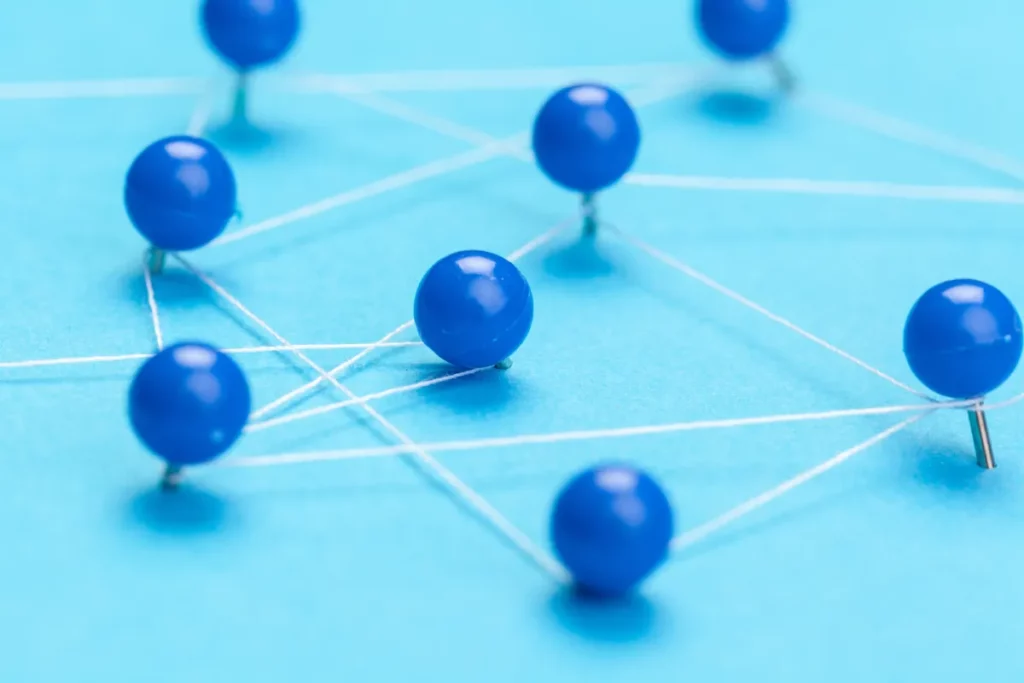
Consider a content distribution network
Content distribution networks (CDNs) are a group of servers dispersed strategically across the globe and working together to deliver a website’s static content quicker by sending data from the server in the group that is closest to the visitor requesting the website. Because of the geographical location of the servers, the data being served to the visitor needs to travel a shorter distance and therefore speeds up the website being displayed.
To set up a CDN, you’ll first need to choose and register with a CDN provider. While some hosting companies offer it as part of their services, there are many third party solutions that perform well, such as:
- Cloudflare
- MaxCDN
- BunnyCDN (aka bunny.net)
- Amazon CloudFront
Keep in mind, if your website audience is not global, a CDN may do more harm than good. Only consider implementing a CDN if your target audience is truly spread out all over the globe or in a location far from your hosting server (though, in this case, it’d be better to move your server closer to your audience than to implement a CDN).
Next, you’ll want to implement a plugin (or other process) that sends and servers your static content (i.e. stylesheets, javascript files, images, etc.) from the CDN. A few popular options for WordPress specifically would be:
- Cloudflare plugin (if using Cloudflare)
- WP Rocket
- WP Super Cache
- W3 Total Cache
Finally, you’ll have to connect the two. If you are unsure how to do this, contact the technical support team for your chosen CDN or caching plugin.
By following these steps, you will be able to increase the performance and speed of your website. Not only will this influence your website loading speed and impact your overall sales potential, but faster page loading will also boost your SEO efforts and help potential customers find you.
If you would like help to ensure your most important online asset performs as it should, review our Managed WordPress Hosting, WordPress Performance Optimization service or consider a one-on-one consultation.


